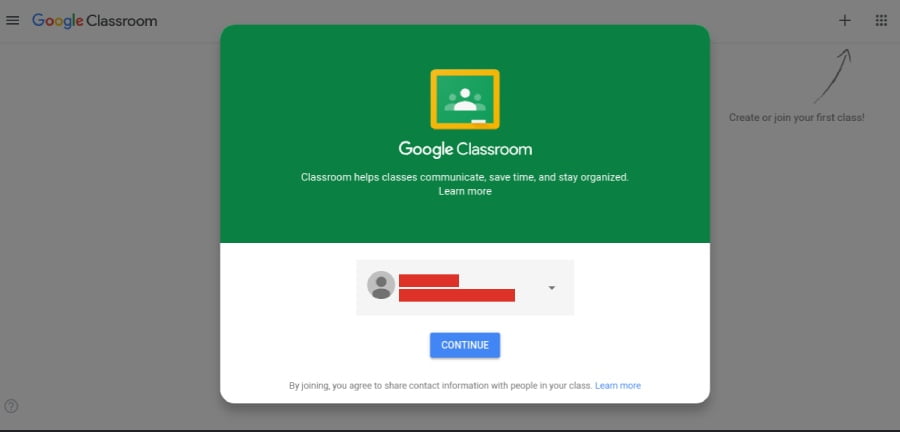Gmail and Google both have been walking well hand in hand, for so long by now, and they have been working just fine with each other. Talking about Google we can say that there are so many services that are available through it. Those all apps and services are just proving themselves for being the best. Google Classroom is one example of such an app that is designed and developed by Google for educational purposes. Giving in to the scene right now we can say that the Google classrooms are very much in trend for use. But, often users are seen stuck with the trick of using Gmail to sign in for Google classroom.
Table of Contents
Different procedures to sign in for the Google classroom app-
There are procedures that the user will need to follow, for signing in to Google classroom using their Gmail account. Here, further in the blog, we will discuss all those procedures at the proper length. The different procedures to follow will depend on different devices on which one will try to use the app. The procedure for each device we will discuss here so after going through the guide, signing in to Google classroom through any device will be an easy thing for the user.
Signing in Google classroom using Gmail on the computer –
For this, please follow the steps given below-
- On the browser open the Google classroom official link
- Next, go to the classroom
- After this, enter the email address for the classroom account and then you should click on “next”
- Right after this enter the password and click the option “next”
- Check if there is a welcome message
- After this, click on accept
- If there is Google workspace in use then for the account then click on the “I am a student” or “I am a teacher” option
- After this, click on “get started”
Signing in Google classroom using Gmail on android-
In order to do this, please follow the steps given below-
- Please click on the “classroom” icon
- After this, click on “get started”
- Next, you should click the option “add account”
- In the next step click on “ok”
- Right after this enter your email address for the classroom account and click on “next”
- After this please enter the password and then click on “next”
- Review the welcome message and click on “accept”
- Accept the terms and conditions for that click on “I agree”
- If there is an educational fundamental account in use then click on “I am a student” or “I am a teacher”
- If yours is a personal Google account then you will not get to see this option
Signing in Google classroom using Gmail on iPhone or iPad-
Before starting with the process you should install the classroom app on the device, after the installation of the app you should further move to follow other steps.
In order to do this, please follow the steps given below–
- Please click on the classroom
- After this go to “get started”
- Next, please click on “Add account”
- After this, you should enter an email address for your classroom account and click on “next”
- In the next step enter the password and then click on “next”
- Read and accept the welcome message
- If it is an educational fundamental account, then you should click on “I am a student” or “I am a teacher”
- In order to receive notifications from the classroom, you should click on “allow”
So, these are all the ways through which you can sign in to your Google classroom using Gmail. This is how you can do it by following different procedures on different devices as it is here. If you still need to know more than for that you should go to the team of experts.
Conclusion-
The team of technicians is, available for the help and support of the users all the time, there is no such issue related to this that the experts may fail to resolve. The technicians will provide the best solutions for any issue that you may get to face while using Gmail. Also, they will surely get the solution with instant effect then and there. There can be no other better choice than this if your app is troubling you in any way while you are trying to use it.