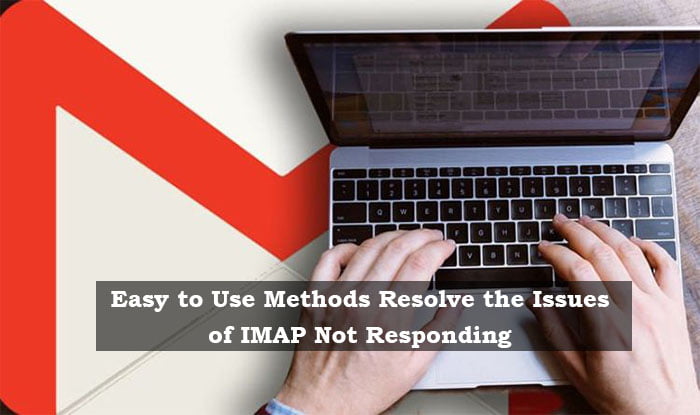IMAP services allow you to reach messages on Gmail from time to time on any other email client apart from Gmail. Using IMAP, you can access and use Gmail on multiple devices at the same time. But, there are times when a person faces issues with IMAP services. There can be times when IMAP gmail.com is not responding. And if that is the case, check out the following article to resolve all the email issues if your IMAP Gmail is not working.
Table of Contents
Top 5 Solutions to Fix IMAP Gmail is Not Working
Solution 1:Remove the unnecessary applications from the background
In case imap.gmail.com is not responding on iPhone, Android or any other device. The first thing that you should do is to clear all the tabs and remove all the apps running in the background. Just clear all the recent apps. This might resolve the issue.
Solution 2: Email yourself
This solution might sound dumb, but it is not. This solution is all-time magic if your Gmail is not responding. Just send yourself a message. Open your email and send it to your email address. Refresh the page and continue working on Gmail.
Solution 3: Update Email client
Another way to use your Gmail error-free can be upgrading it. Check for software updates and see if you are using the latest version of your email. If not then, just check for email updates, either App Store or from the Play Store.
Solution 4: Check your Internet Connection
There can be times when you are unable to access Gmail, plainly due to the Internet Connection. If that is the case, just check if your device is connected to a properly active WiFi connection. If not, check for the unpaid bills and if paid. Just directly, contact the internet operator.
Solution 5: Log out and login Gmail
Your Gmail might not be working due to certain reasons. But whatever the reason might be, this method is going to work for every reason. You just have to delete your synced Gmail account from the device and then you have to add it again.
For deleting your gmail account, just go to the settings of your iPhone, then click on the tab that says mail. After that, scroll down the screen. As you reach the end page, click on Delete the account.
Now, after your account is deleted, add your Gmail account under the settings tab only. Go to mail and click on add account.
These five methods listed above are the ultimate methods to get back your Gmail services. But, in case your Gmail is not working or if you are facing imap.gmail.com error on ipad. There are chances that Gmail is not authorizing the device. And if that is the case, just go to your browser, and copy paste the following URL: https://accounts.google.com/b/0/displayunlockcaptcha
After that, just click on the continue tab and see if the issue is not resolved. If the problem still continues, feel free to reach out to Emailspedia.com website.
See also – Why do I get imap Gmail com not responding?
Also read this My Investment Playbook